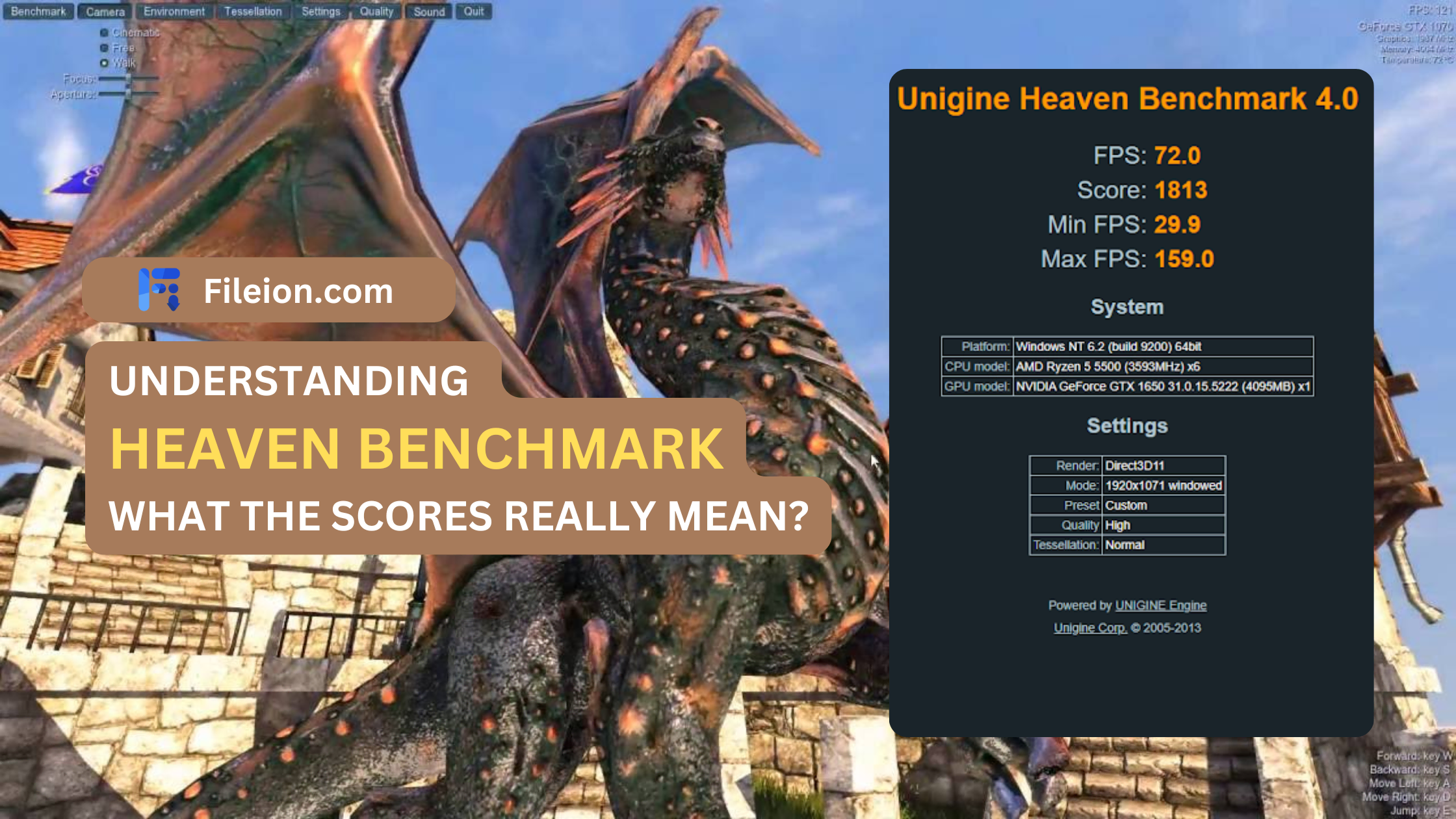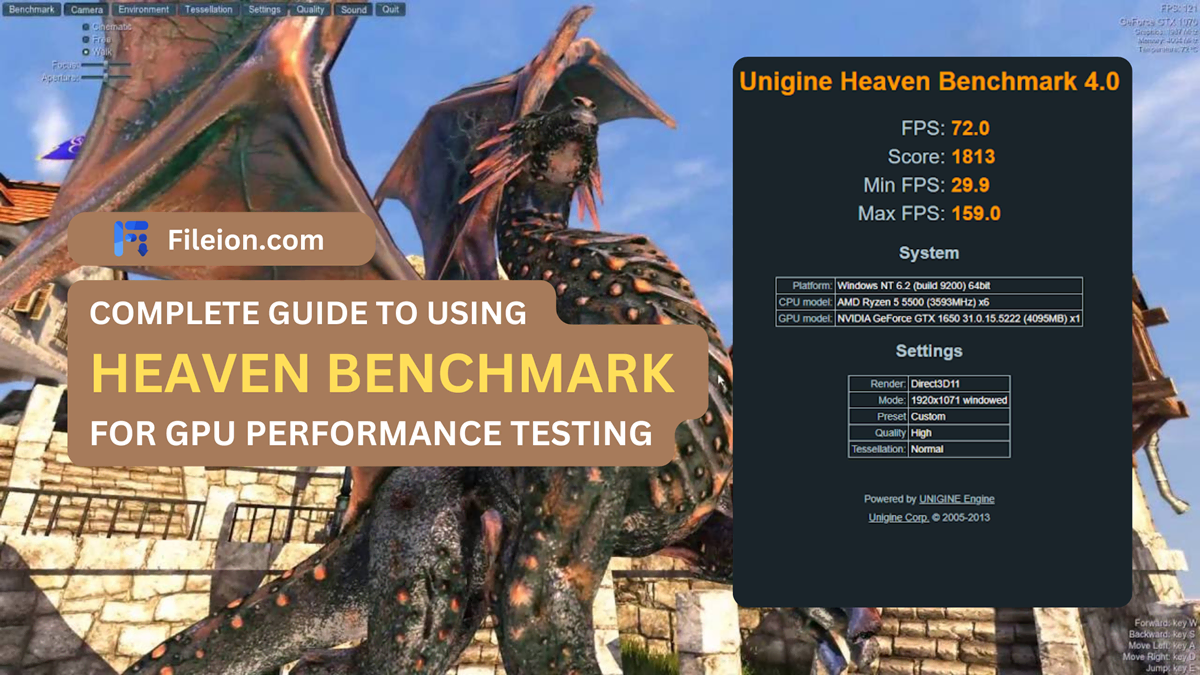Common Errors in Heaven Benchmark & Ultimate Troubleshooting Guides!


It is a performance testing tool used to evaluate the capabilities of a computer's graphics processing unit (GPU) by rendering highly detailed and visually stunning environments in real-time. It provides users with a score and performance metrics to assess the GPU's rendering capabilities under varying workloads.
Any software goes through multiple changes due to new features addition, performance improvement, and more importantly, bug fixes.
So, it’s quite understandable to face bugs or performance issues in a well-developed benchmarking app such as Heaven Benchmark as well!
Now, what are the common errors with Heaven Benchmark?
For starters, incorrect workload representation hardware configuration, and benchmark version mismatch are some of the common issues with the Heaven benchmark. However, all of the abovementioned problems can be solved with some troubleshooting guides.
Let’s not wait a second longer and get to know the issues in detail!
What are the Most Common Issues with Heaven Benchmark?
Here are the top Heaven Benchmark issues and respective troubleshooting methods!
Incorrect Workload Representation
The Heaven Benchmark has multiple presets ranging from Basic, Extreme & Custom. Now, you need to decide on a workload that represents your workload and PC performance properly.
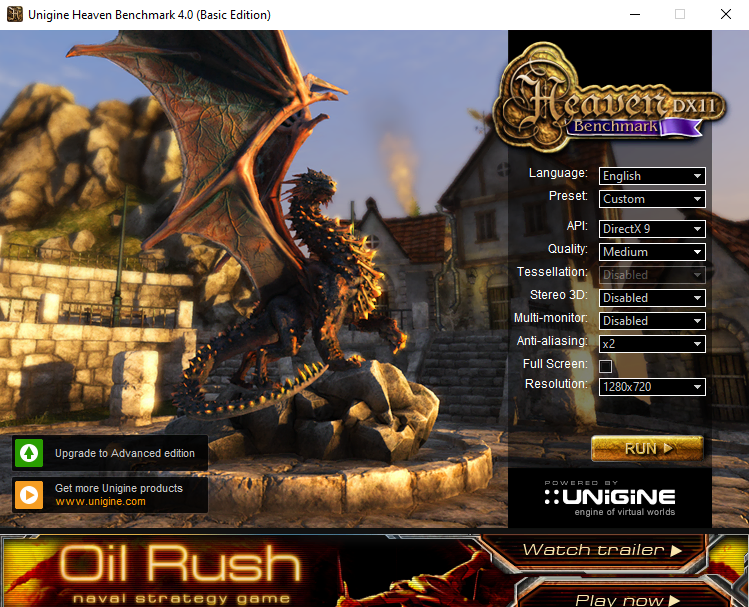
A Nvidia GTX 1650 card is not ideal for an extreme preset workload and won’t reflect the real-world scenario properly. That’s why actual usage patterns & workload dependencies should be evaluated and the benchmark test should be run appropriately.
Solution: Selecting appropriate Benchmark Presets
Choose a benchmarking preset that is appropriate with your GPU & CPU. If you don’t play AAA title games, then you should not be too hellbent on testing your GPU on the extreme settings. Try to follow the custom preset with other settings like API, Stereo 3D, and Anti-aliasing configured according to your workflow.
Then, the overall score will properly align with your workload.
Improper Hardware Configuration
While Heaven Benchmark can be run on very low-end PCs, there are still some requirements set by the developer to get proper results. Have you gone through the system requirements? If not, it’s possible for the benchmarking tool to be not configured properly with the hardware and the results will vary depending on the test scenarios.
Solution: Controlled Environment Setup
First of all, here are the minimum requirements for Heaven to run on a PC:
- GPU: ATI Radeon HD 4xxx and higher or Intel HD 3000 and higher or NVIDIA GeForce 8xxx and higher
- Video memory: 512 MB
- Disk space: 1 GB
Make sure your PC meets the above-mentioned requirements first. If it doesn’t then you can try upgrading your PC specs to meet the basic criteria. After that, try to maintain a sound environment to test your PC with Heaven. As you know, temperature plays a crucial role in performance. So, try to avoid a warm environment to run the test.
Neglecting Software Dependencies
Sometimes, users can be quite forgetful about the software dependencies that Heaven or your GPU has. That’s why for some users the test runs normally, doesn’t go very smoothly and the results can be all over the place.
Solution: Updated Drivers and Dependent Software
Always check whether your GPU driver has any updates available. Don’t stall your driver update because some update versions can include a major bug fix which can hamper your GPU performance.
Also, check whether DirectX API files are properly installed or not. You can make do with DirectX9 but it’s best to have DirectX11 installed for better compatibility.
Mismatched Audio Control Settings
Does your benchmark tool crash whenever you try to run the rest? If the error code has anything to do with “alsound”, then most likely it’s your audio card that is causing the issue.
We have had several other reports from Nvidia GPUs about facing this issue. Basically, the problem can arise with any sound card that implements X-RAM.
Solution: Audio Control Settings Modification
While some suggest that putting the missing .dll file mentioned in the Unigine folder will solve the issue, you don’t need to do that. Here’s what you need to do:
Go to Audio Control Panel>Change Entertainment Mode to Game Mode.
That’s all! After that, you should not have any issues with running Heaven Benchmark on your PC.
FAQs
What factors affect Heaven Benchmark scores?
The major factor is definitely the GPU model, overclocking, VRAM, and so on. However, the benchmark score also depends on your CPU, Disk space, RAM, monitor (the score will be less if you have multiple monitors), etc.
Can Heaven Benchmark damage my GPU?
While it’s not possible for a benchmarking tool to break your GPU, however, extremely overclocked GPUs do have a possibility of getting damaged. So, try not to go overboard with overclocking.
Can I uninstall Heaven Benchmark?
Yes, you can easily uninstall Heaven Benchmark from the Features & Programs section. Or you can just uninstall it from the Windows menu for convenience.
Conclusion
Now, all you need to do is check the errors again and then try the benchmarking tool once again. We hope that now you’ll be able to get the desired result that you wished to get!
Happy benchmarking with Heaven.
Comments
Let us know about your thoughts
Explore more articles related to Heaven Benchmark
These are the articles which is written by us or contributed by other writers

Published at: Feb 12, 2025
How to Benchmark Your Gaming Laptop with Heaven Benchmark
In case you did not know, benchmarking is the best way to test out your...

Published at: Feb 12, 2025
How to Optimize Your PC for Maximum Performance in Heaven Benchmark?
If you want to benchmark your graphics card, you have undoubtedly heard about Heaven Benchmark...

Published at: Feb 11, 2025
How Heaven Benchmark Can Help You Choose the Best GPU for VR Gaming?
GPUs can heavily impact how you can utilize your VR gaming output. While it’s not...

Published at: Jan 12, 2025
Best Budget GPUs for Running Heaven Benchmark Smoothly
One vital factor in acquiring the best budget GPU is ensuring a smooth benchmark test....

Published at: Dec 05, 2024
Heaven Benchmark: Is it Still Relevant in 2025?
Since 2009, UNIGINE Engine-based "Heaven Benchmark" has been prominent as a benchmarking software. For those...

Published at: Oct 08, 2024
Top 10 GPUs Ranked by Heaven Benchmark Scores in 2024
One thing that we can appreciate is the greatness of the current generation’s exceptional GPUs’....

The ultimate benchmark for PC enlightenment
It is a performance testing tool used to evaluate the capabilities of a computer's graphics processing unit (GPU) by rendering highly detailed and visually stunning environments in real-time. It provides users with a score and performance metrics to assess the GPU's rendering capabilities under varying workloads.