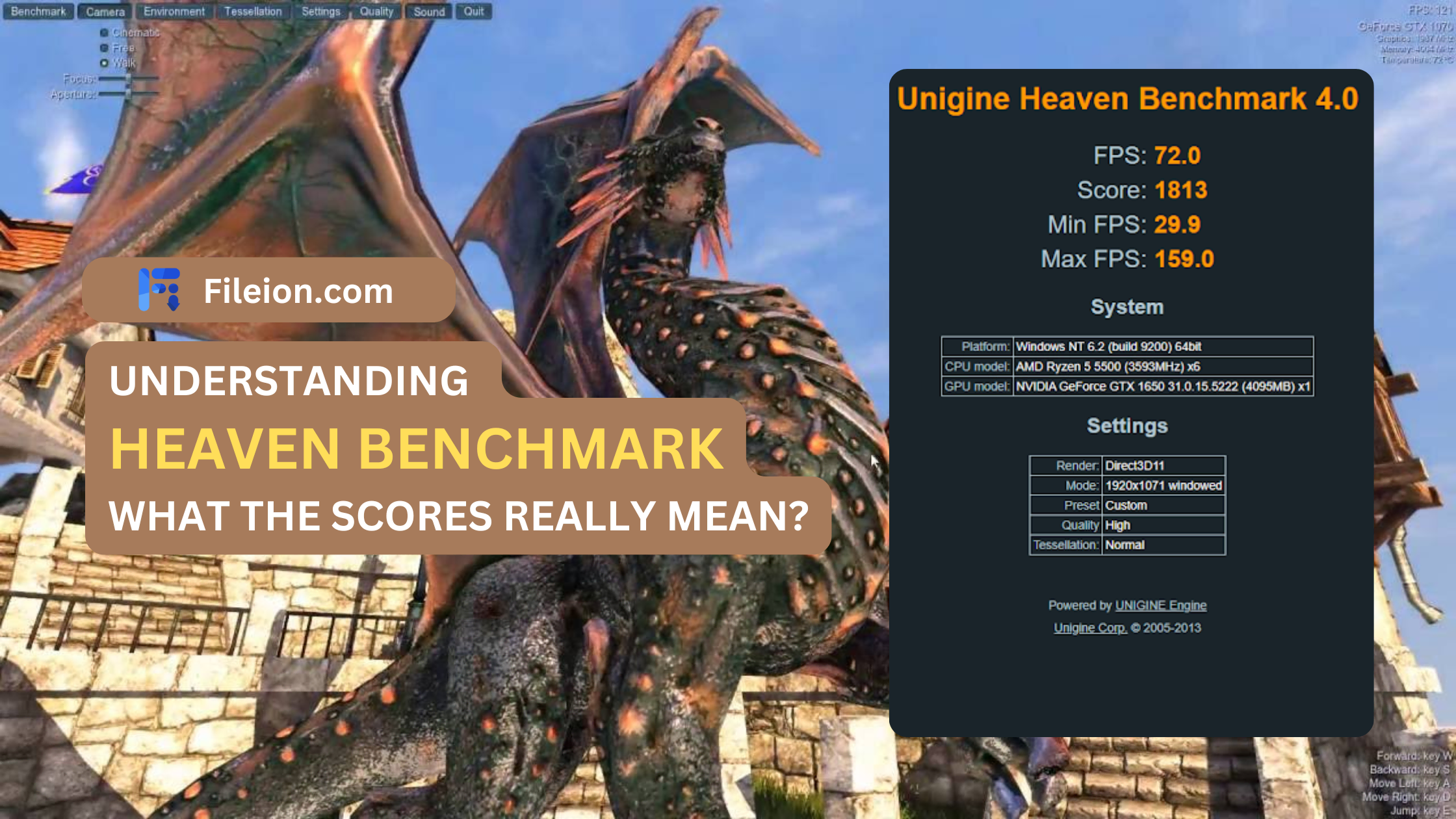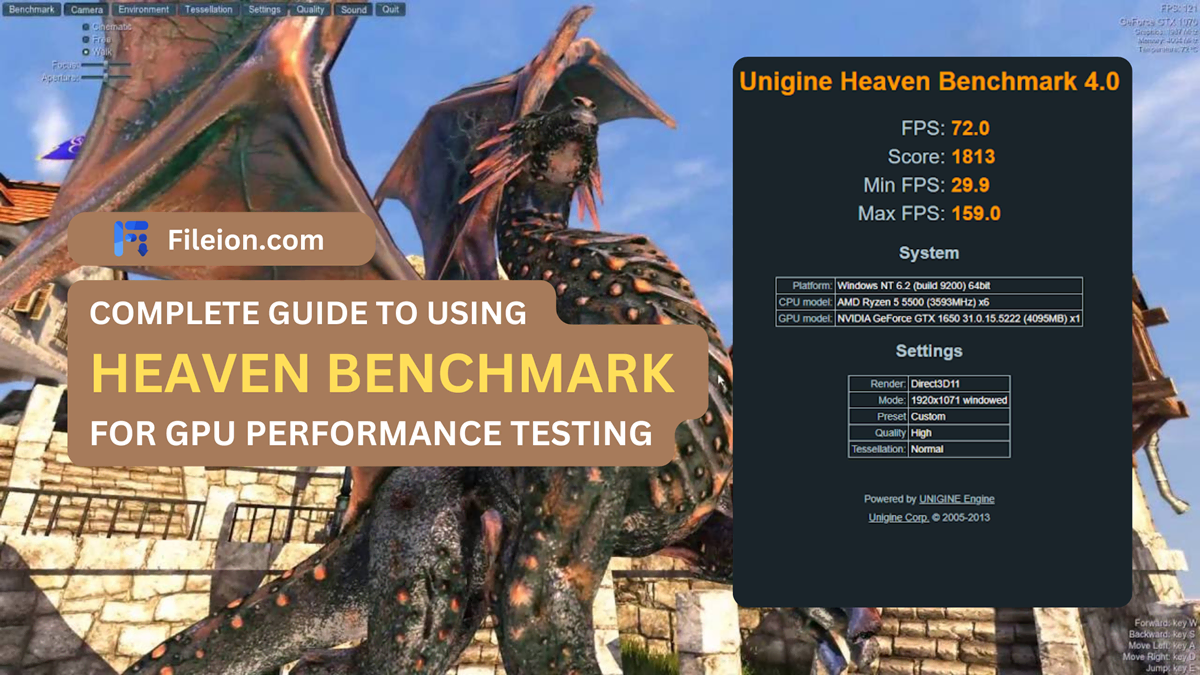How to Benchmark Your Gaming Laptop with Heaven Benchmark


It is a performance testing tool used to evaluate the capabilities of a computer's graphics processing unit (GPU) by rendering highly detailed and visually stunning environments in real-time. It provides users with a score and performance metrics to assess the GPU's rendering capabilities under varying workloads.
In case you did not know, benchmarking is the best way to test out your gaming laptop. You may have heard about Unigine’s Heaven Benchmark among various benchmarking software. It's undoubtedly the best free benchmarking software on the market.
However, some of you might struggle to benchmark your gaming laptop.
The first time you open Heaven Benchmark, you will find many options. These options might confuse you. However, don’t worry; we have compiled a detailed guide on benchmarking gaming laptops using Heaven Benchmark.
The benchmarking process is straightforward, but you must have some necessary information. For instance, you need to know your gaming laptop's specifications. We have created a detailed guide on benchmarking your gaming laptop to make it easier for you.
Read till the end, and you will know how to benchmark your laptop with the Heaven benchmark.
Benchmarking: What is the Motive?
The detailed process of assessing the performance of a computer or laptop is prominently known as benchmarking. It compares your hardware with a predetermined standard or metric. In gaming, benchmarking analyzes the software and hardware performance of computers and gaming laptops. Furthermore, this process ensures the standard performance for a smooth gaming experience or similar work.
On the contrary, benchmarking is also significant for video game developers and hardware manufacturers. It allows them to identify issues and areas for improvement. Therefore, analyzing the benchmarking results will enable them to innovate and optimize to release a better product.
The Process to Benchmark Your Gaming Laptop
When you open Heaven benchmark, you will see the following options:
.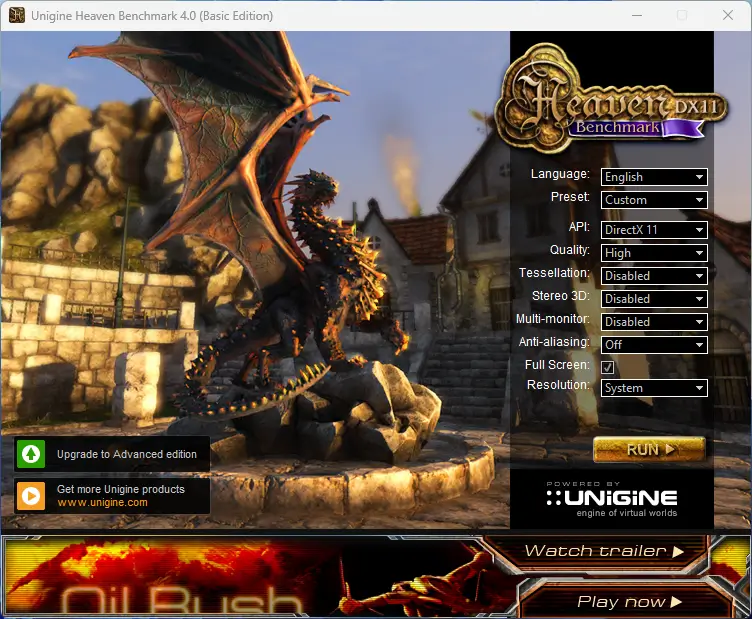
- Language
- Preset
- API
- Quality
- Tessellation
- Stereo 3D
- Multi-Monitor
- Anti Aliasing
- Full- Screen
- Resolution
Preset
There are three options to select from in the preset setting: custom, basic, and extreme. For basic and extreme, the other options are predetermined. Therefore, when you click on those two, the different options will be greyed out, and you cannot select them. It means that the settings are selected according to those settings. However, if you click the custom, you can freely adjust the other settings.
If your gaming laptop has a strong discrete graphics card, you can select extreme, which will push your laptop beyond the standard threshold. However, if your laptop’s graphics card is not strong, we recommend you select the basics. If you want to tinker with the other settings, choose custom and tinker with the different settings according to your gaming laptop's system configuration.
API
The API setting offers options like Directx 11, 9, and OpenGL. However, we recommend you select Directx11, which is the standard in modern benchmarking. Selecting Directx 11 will allow you to get a more comprehensive benchmarking result.
Quality
In the quality settings, there are four options:
- Low
- Medium
- High
- Ultra
Select the optimal option depending on the ability of your graphics card on your gaming laptop. For instance, the Ultra setting is the best option if your laptop has an RTX 3080 graphics card. However, if your laptop has a GTX 1650 super, we recommend selecting High or Medium, as it’s not as powerful as the RTX series.
Tessellation
Similarly, the tessellation settings have four options as well, which are:
- Disabled
- Moderate
- Normal
- Extreme
Since we are making a guide for a gaming laptop, we must assume your laptop has a robust discrete graphics card. To do so, you can ignore the disabled and moderate settings. Select standard or extreme before you select the run button.
Stereo 3D
This option is only available for laptops with NVIDIA graphics cards. Unfortunately, if your gaming laptop has an AMD graphics card, we are afraid there is bad news. The option will be greyed out automatically. In the Stereo 3D, you will see a bunch of options.
- Disabled
- 3D Vision
- 3D Surround
- Dual Output
- Side-by-Side
- Top-and-Bottom
- Interlaced
- Anaglyph
Remember, your laptop must have the required settings to use these settings. Once your laptop matches the needed settings, you are free to use any settings in Stereo 3D.
Multi-Monitor
Turn on these options if you use external monitors with your gaming laptop. However, most gaming laptop owners avoid using multi-monitors because it is a performance-hungry maneuver.
Anti-Aliasing
For anti-aliasing, there are multiple options to select from.
- Disabled
- 2x
- 4x
- 8x
We recommend selecting the 8x option for the best benchmarking results.
Resolution
Proper resolution is vital to getting the best benchmarking result for your gaming laptop. First, inspect your computer's native resolution. If it’s written 1080p, select the 1920x1080 option in the 16x9 aspect ratio. If your computer has a 2k screen, select 2048 x 1080. You also need to choose the resolution under the 16x9 aspect ratio. Otherwise, you won’t get the best benchmarking result.
Analysing the Result
After you click the run button, you will see a result page. The most important thing to look for is the total scores. Secondly, note the minimum and maximum FPS to understand your laptop's capability better.
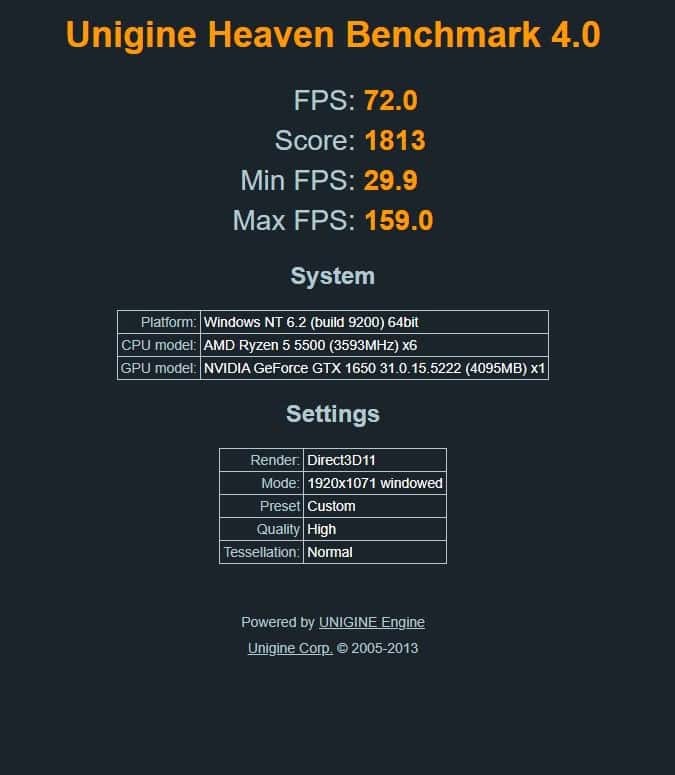
We recommend comparing this result with other systems to determine your system's capability. Comparing a standard predetermined system with your gaming laptop will give you a better idea of its quality and performance.
Final Note
In the above, we included a detailed guide with proper instructions on benchmarking your gaming laptop. Also, for a straightforward process, you can select the basic option and analyze the result. However, you won’t find out the strength of your gaming laptop if the graphics card is high-end. Benchmarking is a straightforward process. Follow our guide and make the best out of your gaming laptop.
Frequently Asked Questions (FAQ)
Is Heaven Benchmark for CPU or GPU?
Heaven Benchmark is a GPU-focused benchmarking software. This software pushes your graphics card beyond its average limits.
How Do I Run A Benchmark On My Laptop?
Install Heaven Benchmark and follow our guide above. Then, you can run a benchmark on your laptop.
How Long to Run Heaven Benchmark For?
Experts suggest running a benchmarking test for at least thirty minutes to account for the temperature rise of your graphics card.
What is a GPU Score?
GPU results are based on a benchmarking tool that compares performance in various systems.
Comments
Let us know about your thoughts
Explore more articles related to Heaven Benchmark
These are the articles which is written by us or contributed by other writers

Published at: Feb 12, 2025
How to Optimize Your PC for Maximum Performance in Heaven Benchmark?
If you want to benchmark your graphics card, you have undoubtedly heard about Heaven Benchmark...

Published at: Feb 11, 2025
How Heaven Benchmark Can Help You Choose the Best GPU for VR Gaming?
GPUs can heavily impact how you can utilize your VR gaming output. While it’s not...

Published at: Jan 12, 2025
Best Budget GPUs for Running Heaven Benchmark Smoothly
One vital factor in acquiring the best budget GPU is ensuring a smooth benchmark test....

Published at: Dec 05, 2024
Heaven Benchmark: Is it Still Relevant in 2025?
Since 2009, UNIGINE Engine-based "Heaven Benchmark" has been prominent as a benchmarking software. For those...

Published at: Oct 19, 2024
Common Errors in Heaven Benchmark & Ultimate Troubleshooting Guides!
Any software goes through multiple changes due to new features addition, performance improvement, and more...

Published at: Oct 08, 2024
Top 10 GPUs Ranked by Heaven Benchmark Scores in 2024
One thing that we can appreciate is the greatness of the current generation’s exceptional GPUs’....

The ultimate benchmark for PC enlightenment
It is a performance testing tool used to evaluate the capabilities of a computer's graphics processing unit (GPU) by rendering highly detailed and visually stunning environments in real-time. It provides users with a score and performance metrics to assess the GPU's rendering capabilities under varying workloads.