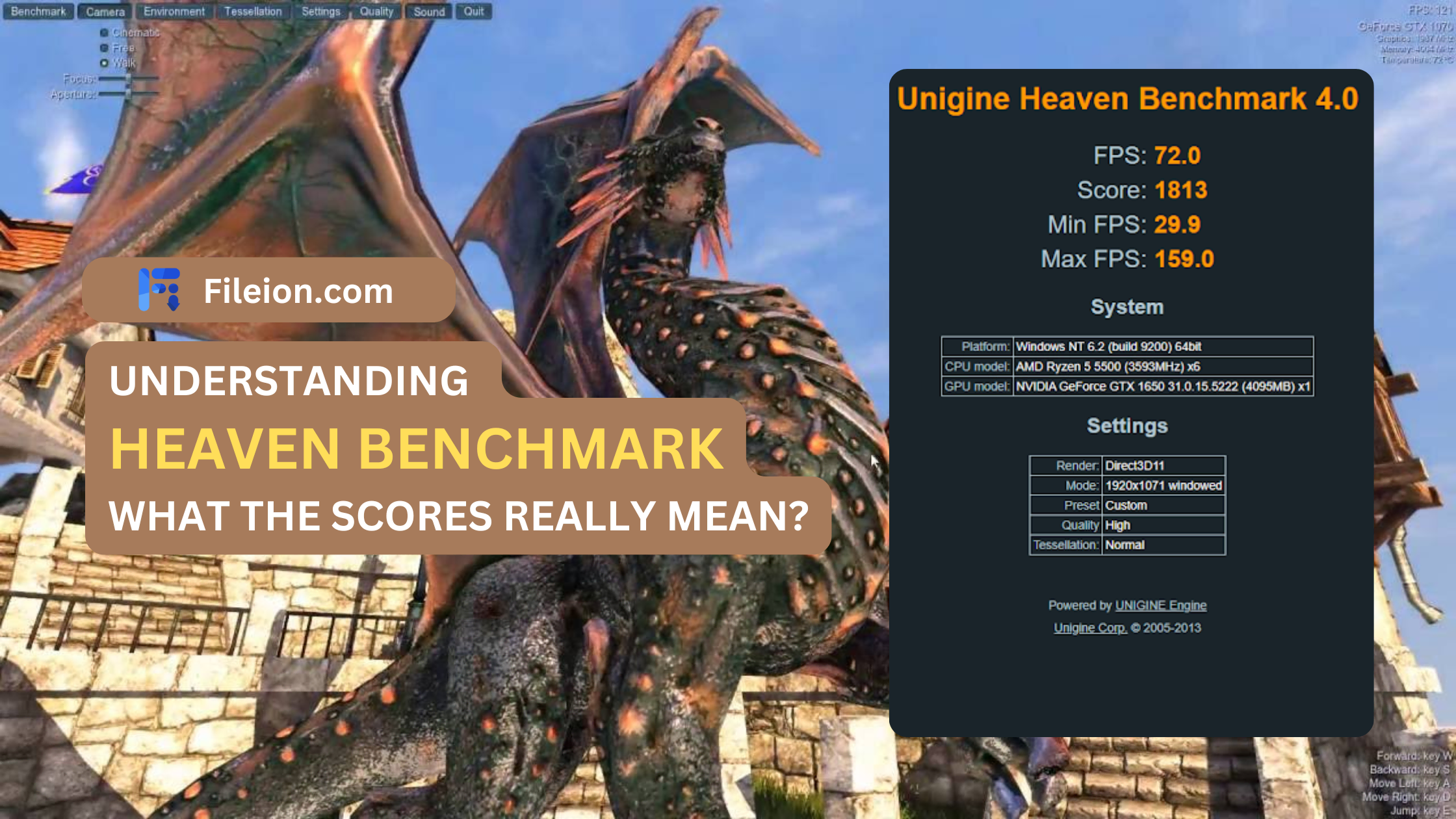Complete Guide to Use Heaven Benchmark for GPU Performance Testing
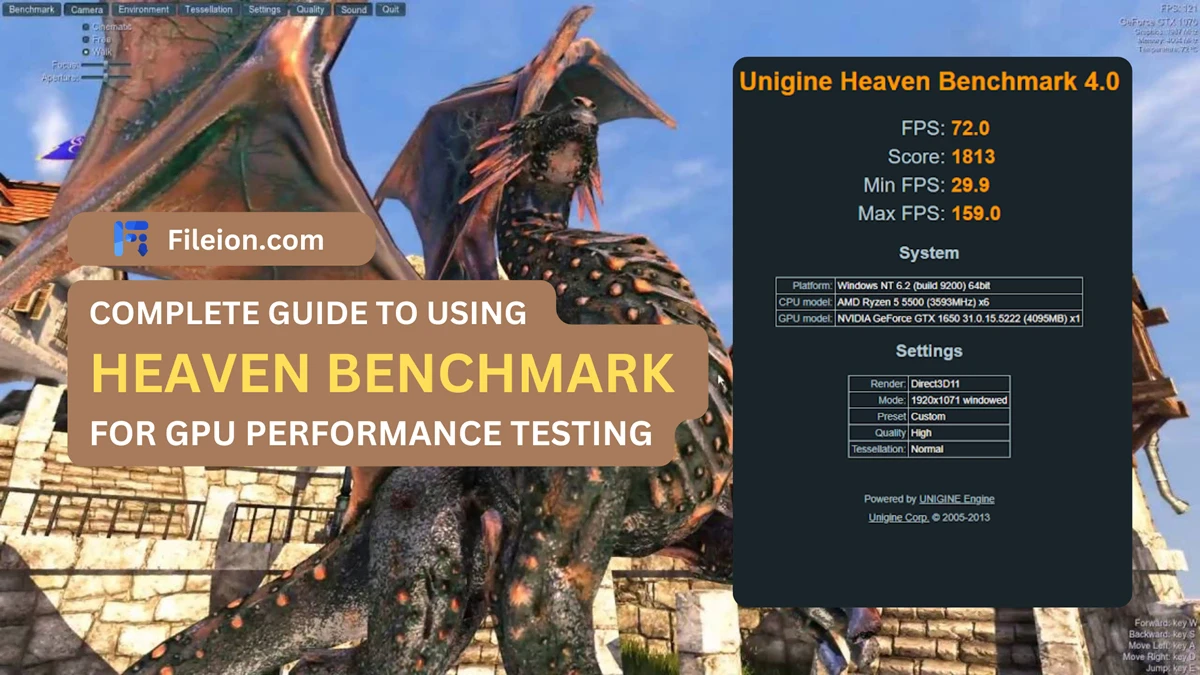

It is a performance testing tool used to evaluate the capabilities of a computer's graphics processing unit (GPU) by rendering highly detailed and visually stunning environments in real-time. It provides users with a score and performance metrics to assess the GPU's rendering capabilities under varying workloads.
If you have ever wondered how to benchmark your GPU, then you might’ve already heard about Unigine’s Heaven Benchmark. It’s one of the most reliable tools to use to assess and perfectly evaluate the performance of your GPU!
However, you might have some confusion about how you can test your GPU with this incredible benchmark tool. Fear not as this comprehensive guide will teach how to use, customize, and assess your GPU score perfectly!
How to Use Heaven Benchmark? A step-by-step Process!
First of all, to use Heaven Benchmark, you’ll need the latest software on your PC. You can easily download the latest version from here. After you follow the instructions to install, you can open the benchmark tool to run the test.
Presets & Customizations
In the launcher, you will get lots of presets and customization options that can be suited to your needs. We’ll try to highlight the major presets that can directly affect your benchmarking result:
Benchmarking Presets
- Custom - allows for changing launch options
- Basic - provides standard GPU load
- Extreme - Maximized utilization of the GPU beyond the usual boundaries
Graphics API
- DirectX 11
- DirectX 9 (no tessellation)
- OpenGL
Graphics Quality
-
Low to Ultra High
Tessellation Preset
- Moderate - Reasonable performance on a wide range of DX11 hardware
- Normal - Default preset with quality-to-performance ratio. Optimized tessellation for better performance output.
- Extreme - Maximum level of stress testing for high-end hardware
Stereo 3D - enables stereo rendering:
- Disabled - no stereo 3D rendering
- 3D Vision - NVIDIA 3D Vision stereo. This mode requires a 3D Vision compatible graphics card and monitor, as well as active shutter glasses
- 3D Surround - NVIDIA 3D Surround stereo across three monitors (the same requirements as for NVIDIA 3D Vision apply)
- Dual Output - stereo mode for custom VR/AR output devices
- Side-by-side - screen is halved horizontally to render left- and right-eye images
- Top-and-bottom - screen is halved vertically to render left- and right-eye images
- Interlaced - interlaced stereo
- Anaglyph - anaglyph stereo (red-cyan glasses are required)
- Oculus - stereo mode for Oculus Rift virtual reality display
Anti-aliasing
-
Choose the level of hardware anti-aliasing or disable it
These are all the major GPU-related presets that you can customize according to your needs. Moreover, there are Monitors, Resolutions, and a Full-Screen mode to choose from as well.
Assessing the Results
Now, the main part of the benchmark has arrived which is assessing the benchmark results! Keep in mind that we have set the preset to Basic mode to run the benchmark so that it’s easy for you to understand the results.
Furthermore, we have used a PC with AMD Ryzen 5 5500 CPU and GTX 1650 GPU to run the test.
Here’s the final result of the build:
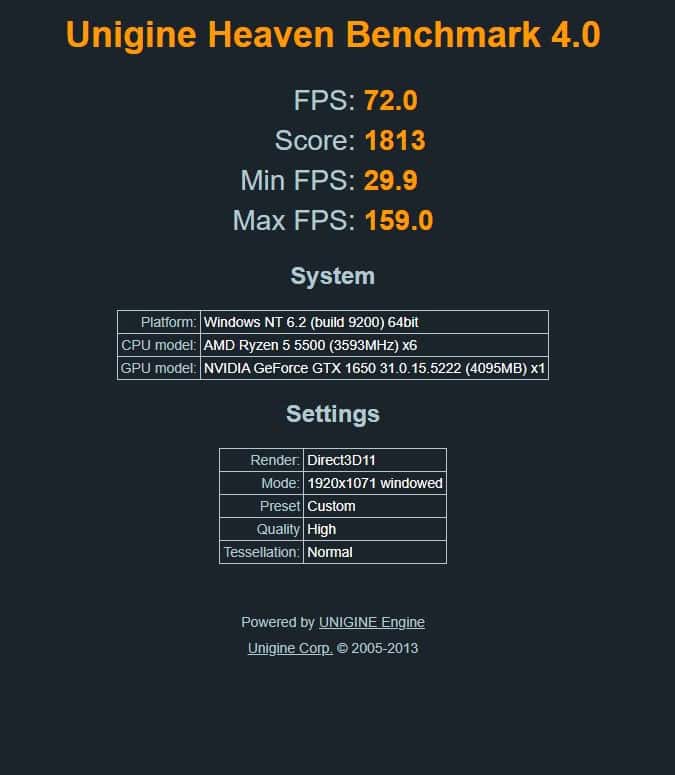
After running the test and pushing the GPU to 100% workload, it’s finally time to interpret the results.
As you can see in the image, the FPS or Frame per second highlights the average frame rate at any given second and how it’ll result in gameplay as well. In most PC builds, having an FPS above 100 in Heaven Benchmark is considered a good GPU performance.
That is also highlighted in the overall score of 1813 achieved by the PC build we used.
Lastly, the minimum and maximum FPS are shown to make the testers understand the lowest and highest performance achieved by the GPU. As you can see, there’s a significant gap between the min & max FPS so it means the GPU is not performing well enough to offer a great performance.
Conclusion
After reading our detailed testing with Heaven Benchmark, you can now run the test on your GPU as well! Choose your presets, and hit the run button.
We hope that you’ll be able to understand more about your GPU from this ultimate benchmarking test!
Comments
Let us know about your thoughts
Explore more articles related to Heaven Benchmark
These are the articles which is written by us or contributed by other writers

Published at: Feb 12, 2025
How to Benchmark Your Gaming Laptop with Heaven Benchmark
In case you did not know, benchmarking is the best way to test out your...

Published at: Feb 12, 2025
How to Optimize Your PC for Maximum Performance in Heaven Benchmark?
If you want to benchmark your graphics card, you have undoubtedly heard about Heaven Benchmark...

Published at: Feb 11, 2025
How Heaven Benchmark Can Help You Choose the Best GPU for VR Gaming?
GPUs can heavily impact how you can utilize your VR gaming output. While it’s not...

Published at: Jan 12, 2025
Best Budget GPUs for Running Heaven Benchmark Smoothly
One vital factor in acquiring the best budget GPU is ensuring a smooth benchmark test....

Published at: Dec 05, 2024
Heaven Benchmark: Is it Still Relevant in 2025?
Since 2009, UNIGINE Engine-based "Heaven Benchmark" has been prominent as a benchmarking software. For those...

Published at: Oct 19, 2024
Common Errors in Heaven Benchmark & Ultimate Troubleshooting Guides!
Any software goes through multiple changes due to new features addition, performance improvement, and more...

The ultimate benchmark for PC enlightenment
It is a performance testing tool used to evaluate the capabilities of a computer's graphics processing unit (GPU) by rendering highly detailed and visually stunning environments in real-time. It provides users with a score and performance metrics to assess the GPU's rendering capabilities under varying workloads.